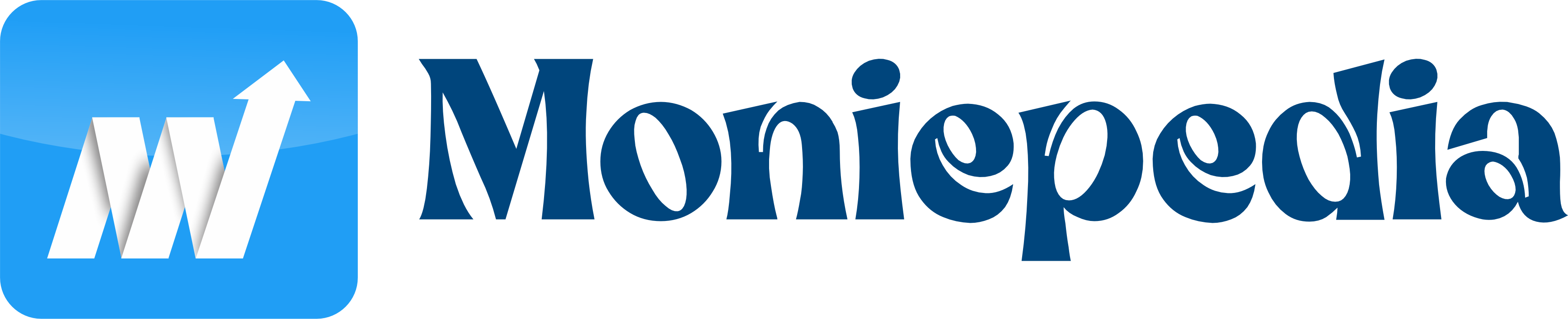In today’s digital age, harnessing the power of AI-driven tools can significantly enhance your efficiency and productivity.
ChatGPT, developed by OpenAI, is a powerful language model that can be an invaluable asset when working with Excel.
In this guide, we will explore how to leverage ChatGPT’s capabilities to streamline your Excel tasks and boost your workflow.
So, whether you’re a seasoned Excel user looking to supercharge your skills or a complete beginner, read on to unlock the potential of ChatGPT for Excel.
In this blog post, we will show you how to use ChatGPT for Excel, step-by-step. We will also provide some tips and tricks for getting the most out of ChatGPT and answer some frequently asked questions.
Key Takeaways
- You can ask the AI technology to explain Excel ideas and offer the syntax for formulas and functions by using ChatGPT for Excel. Additionally, ChatGPT may offer VBA code for macros and analyse Excel data.
- Always make it obvious at the beginning of your chat session that you are referring to Excel, or a Microsoft Excel spreadsheet, when you want Chat GPT to define a term or concept in Excel.
What is ChatGPT for Excel?

ChatGPT for Excel is a cutting-edge AI-powered assistant that integrates seamlessly with Microsoft Excel.
It leverages natural language processing to help you perform various tasks, from data analysis to report generation, by simply typing your queries or commands in plain English.
It is a powerful AI-powered language model that can be used for a variety of tasks, including generating text, translating languages, writing different kinds of creative content, and answering your questions in an informative way.
It can also be used to automate tasks in Excel and improve your productivity.
ChatGPT is still under development, but it has already learned to perform many kinds of tasks, including:
- Writing Excel formulas
- Cleaning and organizing data
- Summarizing data
- Translating data
- Generating reports

ChatGPT can be used to automate many of the repetitive tasks that you do in Excel, such as writing formulas, cleaning and organizing data, and generating reports. This can free up your time to focus on more important tasks.
ChatGPT can also be used to gain insights from your data. For example, you can ask ChatGPT to identify trends and outliers in your data or to generate a summary of your data. This can help you understand your data better and make better decisions.

To use ChatGPT for Excel automation, you can:
- Open Excel and ChatGPT
- Describe what you want to achieve in plain language
- ChatGPT will generate a response, which may include formulas, suggestions, or instructions
- Copy and paste the response into Excel
- Adjust cell references as needed
- Review the results and refine your queries as needed
Check out: How to Use Chat GPT to Write Code | Best Guide Available
Why Use ChatGPT for Excel?
1. Efficiency
ChatGPT speeds up your Excel tasks by providing instant answers and performing actions with a few keystrokes.
2. Accuracy
Reduce errors with ChatGPT’s precise calculations and data manipulation.
3. Accessibility
Whether you’re a beginner or an expert, ChatGPT’s user-friendly interface is easy to navigate.
How Does ChatGPT Work With Excel?
ChatGPT seamlessly integrates with Excel, serving as a virtual assistant. It understands Excel-related queries and commands, allowing you to interact with your spreadsheet using plain language.
Benefits of Using ChatGPT for Excel
There are many benefits to using ChatGPT for Excel, including:
1. Automation
ChatGPT can automate many of the repetitive tasks that you do in Excel, such as writing formulas, cleaning and organizing data, and generating reports. This can free up your time to focus on more important tasks.
2. Productivity
ChatGPT can help you to be more productive in Excel by reducing the amount of time that you spend on manual tasks.
3. Accuracy
ChatGPT can help you improve the accuracy of your work in Excel by reducing the number of errors that you make.
4. Insights
ChatGPT can help you gain insights from your data by identifying trends, outliers, and other patterns.
5. Creativity
ChatGPT can help you to be more creative in your work with Excel by providing you with new ideas and solutions.
Overall, ChatGPT is a powerful tool that can help you save time, improve your productivity, and gain insights from your data in Excel.
Read also: 25 Legit Ways to Make Money with ChatGPT | The 6th will Amaze You
Limitations of ChatGPT for Excel
ChatGPT is a powerful tool, but it has some limitations, especially when used for Excel. Here are some of the most important limitations:
1. Accuracy
ChatGPT is still under development, so it is not always accurate. It is important to test the results of any task that you ask ChatGPT to perform before using them in your work.
2. Complexity
ChatGPT can handle complex tasks, but it is important to break them down into smaller steps. This will help ChatGPT understand your request and generate accurate results.
3. Domain Knowledge
ChatGPT is trained on a massive dataset of text and code, but it does not have specific domain knowledge about Excel. This means that it may not be able to understand or respond to requests that are specific to Excel.
4. Creativity
ChatGPT is good at generating text, but it is not as good at generating creative solutions to problems. This means that it may not be able to help you with tasks that require creativity, such as designing a dashboard or writing a macro.
Despite these limitations, ChatGPT is a powerful tool that can help you save time and improve your productivity in Excel. If you are aware of the limitations and use ChatGPT carefully, it can be a valuable asset to your workflow.
How to Use ChatGPT For Excel
To use ChatGPT for Excel, you can either use the ChatGPT for Excel add-in or the ChatGPT website.
1. Using the ChatGPT for Excel Add-in:
- Install the ChatGPT for Excel add-in from the Microsoft AppSource.
- Open your Excel spreadsheet and click on the “ChatGPT” tab.
- In the AI Assistant group, click on the “Ask ChatGPT” button.
- Enter your query in the text box and click on the “Ask” button.
- ChatGPT will generate a response and display it in the cell below the query.
2. Using the ChatGPT Website:
- Open the ChatGPT website and log in to your account.
- Open your Excel spreadsheet in another tab.
- On the ChatGPT website, click on the “New Conversation” button.
- Enter your query in the text box and press “Enter”.
- ChatGPT will generate a response and display it in the conversation window.
- Copy and paste the response into the cell in your Excel spreadsheet.
Tips for using Chatgpt for excel
Here are some tips for using ChatGPT with Excel:
- Be clear and precise when providing prompts
- Test the output
- Ask ChatGPT to identify possible errors
- Simplify tasks and queries
- Back up work before applying ChatGPT results
- Stay informed about updates and advancements
Examples of How to use ChatGPT for Excel
Here are some examples of how you can use ChatGPT for Excel:
1. Write Excel Formulas
ChatGPT can write Excel formulas for you, even complex ones. For example, you can ask ChatGPT to write a formula to calculate the average of a range of cells or the standard deviation of a range of cells.
2. Clean and Organize a Data
ChatGPT can clean and organize your data, such as by removing duplicate rows, filling in missing values, and correcting spelling errors. For example, you can ask ChatGPT to remove all of the blank rows from a column of data or to fill in all of the missing values in a column of data with the average of the surrounding values.
3. Summarize Data
ChatGPT can summarize your data and generate insights, such as identifying trends and outliers. For example, you can ask ChatGPT to summarize the sales data for a particular product or region or to identify the products that are selling the best or the worst.
4. Translate Data
ChatGPT can translate your data into different languages. For example, you can ask ChatGPT to translate a column of data from English to Spanish or from Spanish to Chinese.
5. Generate Reports
ChatGPT can generate reports from your data, such as pivot tables and charts. For example, you can ask ChatGPT to generate a pivot table that shows the sales data for each product category or a chart that shows the trend in sales over time.
Tips and Tricks for Using ChatGPT for Excel
Here are some tips and tricks for getting the most out of ChatGPT:
- Be as specific as possible in your queries. The more specific you are, the better the response will be.
- Use plain English. ChatGPT does not understand complex technical jargon.
- Break down complex tasks into smaller steps. This will make it easier for ChatGPT to understand your request.
- Test the results. ChatGPT is still under development, so it is important to test the results before using them in your work.
Additional Tips for Using ChatGPT for Excel
- If you are not sure how to ask ChatGPT a question, try using natural language. For example, you could say, “Write a formula to calculate the average of the values in cells A1 to A10.” or “Clean the data in column B so that there are no duplicate rows and all of the values are formatted correctly.”
- If you are not satisfied with the response that ChatGPT generates, you can try rephrasing your question or providing more context. You can also try breaking down the task into smaller steps and asking ChatGPT to perform each step individually.
- ChatGPT is still under development, so it is important to be patient and understanding. If ChatGPT makes a mistake, you can always correct it and try again.
Conclusion
In this comprehensive guide, we’ve explored the powerful capabilities of ChatGPT for Excel. By following the steps outlined here, you can harness the full potential of this AI-driven tool to enhance your Excel experience. Whether you need assistance with data analysis, formula creation, or report generation, ChatGPT is your trusted companion. Embrace the future of Excel with ChatGPT and revolutionize your productivity.
Frequently Asked Questions
Can ChatGPT for Excel work offline?
Unfortunately, ChatGPT for Excel requires an internet connection to function.
Is ChatGPT compatible with older Excel versions?
ChatGPT for Excel is compatible with Microsoft Excel 365 and Excel 2019.
Does ChatGPT support multiple languages?
Yes, ChatGPT can understand and respond in multiple languages.
Can I customize ChatGPT’s responses?
Currently, ChatGPT’s responses are not customizable, but updates may include this feature.
What is the cost of using ChatGPT with Excel?
The cost of using ChatGPT with Excel may vary based on your subscription plan. It’s best to check with Microsoft or OpenAI for the most up-to-date pricing information.
Can ChatGPT assist in creating complex Excel macros?
While ChatGPT is proficient at generating Excel formulas and commands, it may have limitations when creating highly complex macros. For intricate tasks, consulting with an experienced Excel programmer may be advisable.
Is ChatGPT for Excel free to use?
ChatGPT for Excel offers both free and premium subscription plans. The free plan has limitations.